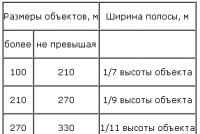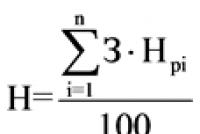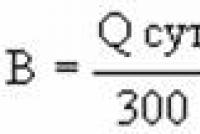Routine operations in the program 1c. What are scheduled operations for? Why the sequence is broken
How to make the closing of the month not swear at the past periods in 1C: Accounting 8.3 (revision 3.0)
2018-11-02T12: 29: 21 + 00: 00We are all familiar with such a wonderful routine operation as "Closing the month" in 1C: Accounting 8.3 (revision 3.0).
And we were all in a situation where we need to close a period, and the program begins to demand to repost and close the previous period.
You start to close the previous period, and she again demands to repost the earlier periods.
And so on ad infinitum. If you repost the old periods, the numbers are crawling, and the reporting has already been submitted. And the year is closed. This is a real nightmare for an accountant. What to do?
Making a backup
First of all, before closing the period - I highly recommend to do backup base. This will allow us to safely repost documents, knowing that if something happens we can always return to the original state. How to make a backup is written.
Read errors thoughtfully
The next moment. If we are going to do all the closings of the month, say, for 2013, first we need to cancel all the closings of the month for the year, and then sequentially, starting from January 2013, we need to close the month after the close of the month.
Further. Carefully read the errors that the program writes. Skip surgery only as a last resort. Usually, it is enough to correctly configure the parameters and correctly close the first month of the year, and then everything goes like clockwork. Take the time to deal with these errors once and forget about them forever.
But now, suppose we have already closed all the years until 2013 (or we generally transferred all documents from the old version 2.0 to 1C 8.3) and we need to close 2013 without changing the previous years. We are starting to close in January 2013, and the program is cursing - they say, repeat the closure of December 2012! Don't give in. Because if you start rewriting the closing of 2012, all the numbers will creep, and the year is already closed.
Cheating the program
In this case, it is correct to force 1C: Accounting 8.3 to think that 2012 is closed correctly and there is nothing to repost there.
How to do it below in steps.
We clear the register "Out of date routine operations"
- Open the "All functions" menu item. How to do this is written.
- Find the item "Registers of information" in the window that opens. Expand it to a plus sign.
- In the list of registers, find the item " Out-of-date routine operations"Open it.
- Remove all items from this window. Select in turn and press Delete or the delete button on the panel.
Configuring the register "Months excluded from reposting"
Attention!In new versions of Enterprise Accounting (from version 3.0.63.20 for sure) the register "Months excluded from reposting" is no longer used.
Now, right at the end of the month, you can click on the link "Reposting documents" and select the option "Reposting is not required".
If the closing of the month still requires re-posting of documents for last year - open the "" menu again, find and open the information register in it " Months excluded from reposting".
Your task is to create a separate entry in this register for each month of 2012 (I remind you that we are trying to close 2013, and 1C swears that you need to repost 2012) a separate entry in this register (using the Create button):

Let's exclude January 2012 from reposting - the record will be like this:

Press the button "Save and close".
Then February 2012:

You should now be able to close the month for January 2013.
What other options are there?
Here I will describe stories from readers that they share when analyzing the error of closing the month at home.
A reader from Bryansk writes:
We have been working in 1c 8.3 since 2016, and the company itself has been working since 2013. Now I tried to remove hiring employees since 2013, accepted them from 01.12.15 (I introduced the balances for salary). AND ALL EARNED)))) Hurray!
Ivan Vatumsky shares his case:
Users re-posted documents in 2015, after which it was required to re-close 2015.
It turned out that in the "Close of the month" operation for the required period, not a single operation is displayed.
It turned out that the reason for this is in the register of information "Dates of entry of initial balances", which were set just on 31.12.2015 and thereby instructed the program not to perform routine month-closing operations.
Routine operations are specialized documents, such as the accrual of depreciation of fixed assets, the closure of expense accounts, and so on. As a rule, manually these operations (documents) are not created, the month-end wizard is used for this.
Routine operations depend on the accounting policy, the choice of the cost calculation method, and taxation.
Routine operations are performed automatically by the "Close of the month" procedure on the "Operations" tab. Before closing the month and after it closes, it is necessary to perform an express check of the correctness of accounting and correct errors issued during the check.
The month-end assistant provides the ability to:
- Perform all necessary month-closing operations in the correct sequence,
- Partially complete the closing of the month,
- Cancel the closing of the month,
- Partially cancel the execution of the closing of the month,
- Refuse to perform the operation in the current month (skip),
- Refuse to re-execute previously performed operations (mark as completed all operations up to the selected one),
- Generate reports explaining the calculations and reflecting the results of performing routine operations,
- View the results of a routine operation,
- Draw up a report on the performance of routine operations.
Routine operations or operations that are recommended to be repeated are performed by clicking the " Close the month "... Routine operations completed successfully are not performed in this case.
You can partially complete the closing of the month by following the hyperlink of the outstanding routine operation. In the menu that appears on the hyperlink, you need to select the item " Perform operation ".
Cancellation of the execution of all routine operations of the specified period is performed by clicking the button " Cancel closing month "... Undoing operations may be necessary when all operations are completed successfully and in the correct order, but for some special reason they need to be repeated.
You can partially cancel the completion of the month-end by following the hyperlink of the performed routine operation. In the menu that appears on the hyperlink, you need to select the item " Cancel operations after selected ".
The command " Skip" recommended for those operations that do not need to be performed. For example, if the organization applies the calculation of the cost of writing off inventories by the weighted average, then the routine operation "Adjustment of the cost" should be skipped. If the operation is skipped and you want to perform it, you should use the command “ Run "from the operation menu.
The command " Mark as completed all operations up to the selected one " recommended for those operations that do not need to be repeated. For example, if, after the month-end was closed, the asset depreciation transaction was repeated, but it is known that the results of the asset depreciation recalculation will not affect the results of other routine transactions (Closing accounts 20,23,25,26, Closing 90.91 and etc.). Then, using this command, you can refuse to repeat the operations for closing cost accounts.
You can generate reports explaining the calculations and reflecting the results of performing routine operations by clicking the button " Help-calculations "... Calculation references can also be generated for the performed routine operation. In the menu that appears on the hyperlink, you need to select the item " Generate help-calculation "... When you select this command, help calculations are generated that correspond to this operation.
You can view the results of the routine operation by following the hyperlink of the performed routine operation. In the menu that appears on the hyperlink, you need to select the item " Show transactions ".
You can generate a report on the performance of routine operations by clicking the button " Operations Progress Report ".
The list of necessary routine operations is formed for each organization in accordance with:
- period, for example, the formation of the book of purchases and sales is offered only at the end of the quarter;
- accounting policies, for example, the composition of transactions depends on the taxation system specified in accounting policy;
- the state of the accounting data, for example, the operation "Write-off of deferred expenses" is performed if there are balances on the accounts of deferred expenses.
The operations are divided in order of execution into four groups.
- The first group includes operations, the results of which are recognized as expenses of the organization, and some other operations, the implementation of which must be monitored for the correct closing of the month.
- The second group includes one operation "Calculation of write-off shares indirect costs". When the operation is performed, preliminary calculations are made to close the cost accounts.
- The third group includes operations for closing cost accounts.
- The fourth group includes transactions that determine the financial results for the period.
All operations of the first group must be performed first, then the second, etc. Within one group, operations can be performed in any order.
If the order of the operation is not followed, then when you try to perform the operation when not all the operations of the early groups are completed, a message is displayed about the violation of the sequence of performing routine operations. The operation is not performed.
If the operations are performed in the correct sequence and some operation is repeated, then the operations of the older groups, the results of which may change, are marked in gray-blue and are recommended for repeated execution. After completing each group of operations, the corresponding transactions are generated
To perform routine operations in separate divisions and the head division in the month-end closing assistant, you must:
- Specify the period and select a separate subdivision or head subdivision. By button "Perform month-end closing"the routine operations of the first group will be performed.
- After performing routine operations of the second group for the organization as a whole, click on the button " Close the month "scheduled operations of the third group will be performed.
The closing of the month for the organization as a whole is carried out in the information base containing the credentials of all separate divisions and the head division. To perform routine operations for the organization as a whole, it is necessary in the month-end closing assistant:
- Specify the period and choose an organization from stand-alone units, for example, "Our organization with separate divisions".
- After performing the routine operations of the first group by all separate subdivisions and the head division, it is necessary to perform routine operations of the second group.
- After performing the routine operations of the third group by all separate divisions and the head division, it is necessary to perform routine operations of the fourth group.
The report on the completion of the month-end for the organization as a whole is generated by the button " Operations Progress Report ".
When performing the month-closing procedure, at each stage, a list of errors that need to be corrected is displayed, and then continue the month-closing procedure.
At the end of the year ( reporting period - December) are added to the list of routine operations:
- write-off of losses of previous years;
- calculation of income tax;
- balance reformation.
Successful completion of all routine operations and marking them in green does not mean that the accounts are closed correctly. Verification of the correctness of the closing procedure is carried out by generating and analyzing the balance sheet for this period and checking the final balance of the cost accounts by express checking accounting transactions... Only if the express check did not give errors for the specified period, in the balance sheet the amounts of the asset and liability will be equal. ...
Express check of accounting helps to obtain at any moment of time summary or detailed information about the state of the infobase data. Express check is a set of checks grouped by accounting sections. Each check checks the absence of errors in the infobase data. Control can be in accordance with the credentials of certain provisions of the law or in accordance with these internal algorithms embedded in the program.
The check is carried out in the Express check of accounting, which opens with the link of the same name in the navigation panel of the "Reporting" section.
The period of the inspection is indicated. An organization is selected from the Organization drop-down list. In the List of possible checks list of the Settings tab, check the boxes to select the checks to be performed.
To carry out the check, the button "Run check" of the window toolbar is intended. As a result of the express check, a report is generated that shows the total number of checks performed and the number of checks during which errors were found. Using the Print button, the generated report can be printed or saved to a file.
Express check results can be displayed with details up to the accounting section or before each check. The report can display comments for each check performed:
- subject of control - what exactly the current check is checking;
- check result - whether errors were found during the check;
- possible causes of errors;
- recommendations - recommendations for eliminating errors.
In case of successful closing of a month or year, it is necessary to exclude accidental or deliberate changes in the previously held primary documents this period, which may affect the final financial results... You need to know how to close the period for editing data in 1C 8.3: The date of prohibition of editing is set in the “Administration” mode, the document “Support and Service”, the line “Date of prohibition of changing data”.
Documents preceding the banning date are available exclusively for viewing, creating new or changing existing ones is possible only if their date is greater than the banning date. If you try to change data that is closed for editing, a warning will be displayed on the screen.
Closing the month is a complex procedure and should be performed from month to month, and not once a year for all periods. Regulatory documents affect the current accounting results, the formation of the cost of production, and, therefore, determine the performance indicators of the organization as a whole.
What operations should be performed at the end of the month in the 1C 8.3 Accounting program?
Regular operations in 1C 8.3 include operations that are performed at the end of the month and take the necessary actions to close the period.
They are located in the "Operations" menu in the "Period Closing" section. Routine operations are specialized documents, such as depreciation of fixed assets, closing expense accounts, and so on.
As a rule, these transactions (documents) are not created manually; this is done by the month-end closing assistant. It's in the same section. Let's take a look at his work.
Creation of scheduled transactions using month-end closing
Let's start processing 1C "Close of the month":
In sections 1 through 4, we have all lines colored green. This means that the execution of these routine operations was successful. But, we see that it is necessary to repeat one of the operations, namely "Reposting of documents", and the program suggests from which month the reposting is needed:

This means that after the performance of routine operations in March 2013, changes were made "retroactively".
And now, if we try to perform routine operations for the next month, the program will give us the following warning:

Well, there is nowhere to go, we will do the re-transfer. The program will return us again to the month of January, re-post the documents and it will be necessary to repeat the closing of the month for January, then re-post the documents for February, also repeat the closing, and so on.
Manual adjustment of routine transactions transactions
There are times when a routine operation needs to be manually adjusted. For example, before the release of a certain update release, when calculating depreciation, the division was not indicated in the transactions, although it was indicated wherever necessary.
There is nothing wrong with that, I just found this operation and manual posting rules. After that, no problems arose.
To go to the postings of the routine operation, you need to click on the link with its name:

Based on materials: programmist1s.ru
Those who are first faced with the task of closing a month (year) in the 1C 8.2 program most often have a lot of questions: in what sequence and what documents should be donewhy certain accounts are not closed, why the necessary transactions and VAT documents are not generated, etc.
In this article I want to focus on the sequence of actions for closing the month.
1 ... Go to the interface "Account manager" and in the "Routine operations" menu select " Setting up month closing". Here you need to create a typical setting, which you will use from month to month, unless you need to close the year.
2 ... In the newly created setting, you must fill in its name, in the line "Option" select your taxation system and in the "Summary settings" tab select points of interest (documents).
IN mandatory must choose " Restore the sequence of calculations purchase "," Restore the sequence of settlements for the sale "," "," Calculate VAT"(by clicking on the key you need to select the necessary items. I recommend choosing:"! Posting documents for VAT registers "," Registration of invoices for advance "," Formation of purchase book records "," Formation of sales book records ")," Calculate the cost (BU, NU)", "Sfform a financial result".
Go to the "Responsible" tab. we assign a responsible person for each document. It can be either the same person, or different.
We save the setting.
3 ... Next, in the "Routine operations" menu, select the item " Month closing procedure". Create a new procedure, select the desired month closing, your organization, in the "Settings" window, select the setting we created, press the button " Load settings". And press the button" Start procedure ".
At the top of the open window with the running procedure, click on the " Routine operations". In the event that you are responsible for a document in accordance with the settings for closing the month, you will see a line-by-line list of actions that need to be performed. Each next action will appear only after you complete the previous one.
Consider what needs to be done in the framework of the points that I indicated above.
3a. Restore sequence settlements for the purchase and sale. To carry out this procedure, you must select the item "Restoring the sequence of calculations" in the "Routine operations" menu. In the field "Set the current state of settlements on the date", you can set the current date or the date corresponding to the last day of the reporting period. Further, it is necessary to tick the boxes "Restoring the sequence of payments for the acquisition" and "Restoring the sequence of calculations for the sale", and also highlight your organization. Please note that in the field "Revaluation start date" opposite your organization, you can set the date from which you want to restore the sequence. In the fields to the right ("Boundary for purchase" and "Boundary for sale") there are dates - the shorter of them must be selected for setting in the field "Revaluation start date". Then we press the "Run" button.
After you have made sure that the sequence has been restored, we return to the month-closing procedure, the "Routine operations" button. We go to the top lines "Restore the sequence of calculations for the acquisition / sale" and click on the button "Mark as done".
3b. Calculate salary and insurance premiums ... Here you need make sure is that wages and insurance premiums for the relevant period have been accrued. If this is the case, then in the Routine operations in the Monthly closing procedure, you must go to the appropriate line and click the "Mark as completed" button.
Learn more about the accrual method wages in 1C I will tell you in the next article.
3c. Posting documents for VAT registers ... To perform this processing, select the "Posting documents according to VAT registers" item in the "Routine operations" menu. In the line "Post documents for the selected period only", indicate the period you are interested in, mark the necessary points of the conduct, select your organization and click the "Execute" button. After you make sure that the execution is completed, in the Regular operations in the Monthly closing procedure, select the appropriate line and click the "Mark as completed" button.
3d. Registration of invoices for advance payment ... In order to create invoices for advance, you need to enter the interface "Accounting and tax accounting" and select the item "Registration of invoices for advance" in the "VAT" menu. Here you select the period you are interested in, your organization, press the "Fill" button. after the list is formed, press the "Run" button. In the corresponding window, you will see how the process of generating invoices for advance proceeds. After this process is completed, in the Regular operations in the month-closing procedure, enter the appropriate line and click on the "Mark as completed" button.
3d. Formation of purchase book entries ... Here you just need to enter the appropriate line in the Regulatory Operations in the Monthly Closing Procedure and click on the "Create Documents" button (provided that the purchase book for this period was not formed earlier). Next, you enter the previously generated purchase book and the highest part of the window, click the "Fill" button, and then "OK". Now you can mark this routine operation as completed.
3f. Formation of sales ledger records ... Everything is by analogy with the shopping book, so we will not dwell in detail.
3g. Calculate the cost "BU, NU) ... We go to the corresponding line in the Routine operations in the month-closing procedure, press the "Create documents" button. We go into the created document, click on the "OK" button. Next, in the routine operation, press the "Mark as completed" button.
Finally
3h... Form a financial result ... We go to the appropriate line in the Routine operations in the Monthly closing procedure, click on "Create documents", go to the created document, press "OK", then press "Mark as completed" in the scheduled operation.
The month-closing procedure has been completed, now you can check the correctness of the closing of the accounts using the balance sheet.
You can read about problems when closing individual accounts, for example,.
Closing the month. Regulatory actions and operations depending on the tax regime. Configuration Mapping Accounting 2.0, Manufacturing Enterprise Management 8, Integrated Automation 8.
-The month-closing procedure consists of a number of regulatory operations:
-depreciation, repayment of the cost of workwear and special rigging, determination of the cost of movement of the MPZ per month,
-revaluation currency funds, write-off to current costs deferred expenses,
-definition actual cost issued products and services,
-identification of deviations in estimates of income and expenses in accounting and tax accounting,
-calculation of income tax,
-calculation of VAT liabilities, etc.
-All these operations are carried out by separate regulatory documents created and held in a certain sequence.
A general procedure was drawn up and worked out:
1)Group re-conducting ("draft"), "sequence restoration" - clean
2)Minimize the bank. Close the cashier.
3)Check duplicate counterparties by sorting by TIN in the directory Contractors, or processing the search for duplicate elements of directories.
4)Accrue depreciation of fixed assets
5)Calculate depreciation on materials in service (10.11.1 and 10.11.2) (redemption of the cost of workwear / special equipment)
6)Write-off of prepaid expenses 97
7)SALT on account 00 - there should be no balances and transactions
8)SALT on account 10 must contain a zero balance (as a rule, all materials we write off at the end of the month / quarter) or depending on the academic policy
9)Form SALT on account 20, 25, 26, 44. For normal closing of the month, no there must be an empty dimension (empty lines with amounts in circulation).
10)Generate SALT for accounts 90 and 91 For normal closing of the month, no empty analytics must be present.
11)SALT on account 41, 43, 10 should not contain negative balances.
12)Check the absence of documents "Operation (manual accounting") for postings on accounts settlements with counterparties (all conf.) Check the absence of documents "Operation (manual accounting ") Inventories -10, 41, Costs -20, 26, 25 (UPP, KA).
13)The check is unreasonable. Manual motion corrections (BP)
14) Perform restoration of the sequence of settlements with counterparties (UPP, CA). The sequence for the acquisition, sale, revaluation of foreign exchange leftovers
14 *) Sequence recovery tax accounting USN (for USN)
15) Subconto Analysis - Counterparties: Check the need for mutual settlements between different contracts of the same counterparty (for example, as supplier or buyer).
16) Analysis of Subconto - Counterparties: By subaccounts, check the absence of Turnovers one debit and credit agreement (62.01 / 62.02 and 60.01 / 60.02)
17) Carry out carrying out on VAT registers (UPP, KA)
18) Carry out carrying out in batches (with batch accounting) (UPP, KA)
19) Check the compliance of the data in the "Statement of production costs" with turnovers on the 20th account. (UPP, KA).
20) Check the correspondence of the data in the "Statement of expenses" with a turnover of 25.26 account in the amount. (UPP, KA).
21) Formation of records of the Purchase Book. Formation of records of the Sales Book.
22) Write-off of expenses from expense accounts (26.44 ...) to 90 accounts (if necessary manually reasonably, if there is no revenue) - through "Other costs" (UPP, KA)
23) Determination of Financial Results
25) Final re-conducting \\ restoration of the sequence of conducting
documents.
After performing the routine operation, closing the month, you must:
1)SALT on accounts - there must be no balances:
a. 19
b. 26
c. 25
d. twenty*
e. 44
f. 90
g. 91
* in case there is no WIP, and all costs are expenses of the current period
2)Check the correctness of VAT calculation
a. Verify the amounts for the sale of VAT in the VAT return \u003d Sales ledger \u003d list
crosstab (VAT Sales)
b. Verify the amounts of input VAT in the VAT return \u003d Purchase book \u003d list
crosstab (VAT Purchases)
from. Report on the availability of invoices (all) Analysis input VAT... Analysis
accrued VAT (UPP, KA).