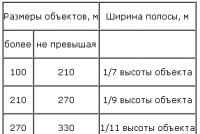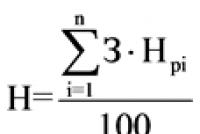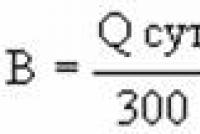How to issue a payment order in 1s. Payment order. What are bank statements
Let's figure out how to create, fill in and upload to the bank payment to suppliers for goods and services purchased by the company in 1C 8.3. Payment will be made from the bank account of our organization.
To transfer funds to a counterparty account, you will need:
go to the bank documents in the program;
generate a payment order for the required counterparty;
unload outgoing payments to the client-bank for payment.
You can find out your debt to suppliers from the balance sheet, generated by account 60 for the selected period:
The amount that needs to be transferred to pay off the debt is reflected here. To work with bank payment orders in 1C 8.3 there is a section "Banks and cash desk", in which the item "Payment orders" is selected:
In the form that opens, use the "Create" button to form new document.
The following fields are filled in:
"Type of operation" - Payment to the supplier
"Recipient" - select from the list of contractors in the "Suppliers" section
"Payment amount" - you can see the total debt to the counterparty in the balance sheet
The beneficiary's account, agreement number and payment purpose will be automatically pulled up from the counterparty's details. The default VAT rate is set from the value selected for the specified organization.
Changes to the payment order are made through the "Settings" button. In the panel that opens, there are 2 tabs that allow you to change settings for the counterparty and settings for the organization.
Changes are available in the "Settings for the counterparty":
the name of the organization (instead of OAO, for example, you can write "Open Joint Stock Company");
the procedure for specifying the checkpoint of the counterparty;
the purpose of payment (this item can be filled in automatically or entered manually).
In the "Settings for organization" tab, to similar settings, fields have been added to change the format for displaying the date and amount of payment:
After filling in all the required fields, the received payment order template must be posted. After that, the document is uploaded to the bank for payment to the supplier for the specified amount.
Please note that a payment order is a document on the basis of which the bank transfers the payment to the client's account. At the same time, no postings are automatically generated in 1C 8.3. Therefore, it is required to write off funds from the current account, only after that the payment made will be reflected in the accounting, and the necessary postings will appear.
After receiving a bank statement on the payment of the document, the status "Paid" is put in the payment order, next to which there is a link "Enter a document for debiting from the current account":
In this article I will tell you how to use the functionality of bank statements and exchange with a client bank in 1C 8.3 Accounting 3.0:
- where the bank documents are located in the program interface;
- how to create a new outgoing payment order;
- how to unload payment orders for payment to a client-bank;
- how to download a statement from a client bank and post them;
- how to upload confirmation of successful payment of outgoing payments.
The general scheme of work for a single day with extracts in 1C is as follows:
- We download from the client-bank to 1C: receipts for yesterday and confirmations of yesterday's outgoing payments (+ commissions).
- We create payment orders to be paid today.
- (or use the Direct Bank system).
And so every day or any other period.
In the interface, the journal of bank statements is located in the "Bank and Cashier" section:
How to create a new outgoing payment order
Payment order - a document to send it to the bank, it can be printed in a standard bank form. It is entered on the basis of the Invoice, Receipt of goods and services and other documents. Be careful, document does not make any postings on accounting! Postings are made by the following document in the chain 1C 8.3 - "Write-off from the current account".
To create a new document, go to the "Payment order" journal of the above section and click the "Create" button. A new document form will open.
The first thing to start with is choosing the type of operation. The choice of future analytics depends on this:

Get 267 1C video tutorials for free:
For example, let's select "Payment to the supplier". Among the required fields for this type of payment:
- Organization and organization account - details of our organization.
- Recipient, agreement and invoice - details of our recipient counterparty.
- Amount, VAT rate, purpose of payment.
After filling in all the fields, check the correctness of the details.
Our video about bank statements in 1C:
Unloading payment orders from 1C to a client-bank
The next stage is the transfer of data on new payments to the bank. Usually in organizations it looks like this: for the whole day, accountants create many documents, and at a certain time the person in charge uploads payments to the banking program. Unloading occurs through a special file - 1c_to_kl.txt.
To unload, go to the journal of payment orders and click the "Unload" button. A special processing will open, in which you need to specify the Organization and its account. After that, specify the dates for which you want to upload, and where to save the resulting file 1c_to_kl.txt:

Click "Upload", we get a file with the following content:

It also needs to be uploaded to the client-bank.
Our video on setting up, loading and unloading payments:
Almost any client bank supports uploading a file in the KL_TO_1C.txt format. It contains all data on incoming and outgoing payments for the selected period. To download it, go to the journal "Bank statements" and click the "Download" button.
In the processing that opens, select the organization, its account and the location of the file (which you downloaded from the client-bank). Click "Update from statement":

We will see a list of documents 1c 8.3 "receipt to the current account" and "write-offs from the current account": both incoming and outgoing (including for). After checking, it is enough to press the "Download" button - the system will automatically generate required documents according to the list with the necessary accounting entries.
- If the system did not find the TIN and KPP in the 1C directory, it will create a new one. Be careful, there may be a counterparty in the database, but with excellent details.
- If you use, be sure to fill them in the list.
- If there are no accounting accounts in the created documents, fill them in the information register "Accounts with counterparties". They can be specified both for the counterparty or contract, and for all documents.
Currently, users of "1C: Accounting 8" rev. 3.0, connected to Internet support, can automatically fill in the details of their own organization by TIN, the details of their counterparties by TIN or by name, as well as payment details of their tax office by its code. Starting from version 3.0.39, payment orders for the payment of taxes (contributions), including penalties, interest and penalties for taxes (contributions), are also filled in automatically.
Filling out payment orders for taxes or insurance premiums requires special care. It is worth making a mistake, and the money will not be credited on time, and the taxpayer (payer of insurance premiums) may face sanctions (fines, penalties). In addition, the organization will not receive a certificate on the fulfillment of the obligation to pay taxes in time, and such a certificate may be urgently required when obtaining a loan from a bank or to participate in a tender. Thus, mistakes made in payment orders for the payment of taxes and contributions entail negative consequences for the business.
We remind you that individual entrepreneurs (Individual entrepreneurs) can pay taxes and contributions in cash through the bank's cash desk on a receipt in the form of PD-4sb (tax). The printed form contains a two-dimensional barcode (QR code) according to the standard "Two-dimensional barcode symbols on documents for making payments by individuals". Such receipts are accepted for payment in a number of banks and financial institutionssupporting the standard. All other economic entities pay taxes, fees and charges only by bank transfer.
In "1C: Accounting 8" ed. 3.0 supports the automatic filling of payment orders for the transfer of taxes and contributions, as well as receipts for the payment of taxes (contributions) in cash. A payment order or receipt can be generated in the following ways:
- from the list Accountant tasks on the desktop;
- from assistant Payment of taxes and contributionswhich is accessed from the list of payment orders or from the list cash documents by button Payment of taxes;
- from assistant Payment of fixed contributions, access to which is carried out via the hyperlink of the same name from the section Operations - IP;
- manually from the list of documents Money orders or Cash withdrawalby button Create a.
When manually creating a payment document for the payment of taxes (contributions) in the field Operation type the type of operation must be specified Payment of tax. In field Tax you should select the required tax or contribution from the directory Taxes and fees (fig. 1).

The main types of taxes and contributions are added to the directory Taxes and fees automatically: when making settings for the list of taxes and reports of the organization, as well as as you enter data on taxation objects. The data on these taxes and contributions are kept up to date by updating the information base and are not available for editing. Other taxes and duties regularly paid by the organization can be manually added to the list. One-off payments to the budget can be reflected without creating a separate catalog item. For this, a special element is used Other taxes and fees.
Field Type of tax liability the payment document is filled in by default with the value Taxor Contributions.If necessary in the field Type of tax liability you can set the values: Penalty, Interest, Penalty.
When changing field values Tax and Type of tax liability kBK props dynamically refilled.
The remaining fields of the payment document for main taxes and contributions are filled in automatically, provided that all the necessary details of the organization are filled in (OKTMO, bank details, payment details of the tax office, etc.).
Index Taxable period filled in with the value that corresponds to the last completed tax (reporting) period (or the period set for the payment of tax), provided that the selected organization is the payer of the selected tax. For example, in the field Taxable period the value of the previous quarter will be automatically set if:
- in field Tax value selected Income tax, regional budget;
- in the information register Setting up a list of taxes and reports it is stated that advances on income tax are paid on a quarterly basis.
If in the field Tax value selected Personal income tax in the performance of duties tax agent, then in the field Taxable period the value of the previous month is automatically set.
When creating a payment document using the button Create a props Document date (the date the taxpayer signed the declaration submitted to the tax authority) is not filled in. If necessary, props Document date can be filled in manually. To do this, follow the link to the form Payment details to the budget (fig. 2).

If necessary in the formPayment details to the budget you can fill in other fields:WIN (unique identificator accruals) andDocument Number(e.g. requirement number tax authority on the payment of tax or duty).
To reflect the payment of tax (due, contribution) to the budget in the documentWrite-off from the current account choose the type of operationPayment of tax, indicate the name of the tax and the type of tax obligation to be fulfilled. Accounting accounts, as well as analytics by types of payments and budget levels are filled in automatically (Fig. 3).

The KBK classifier in the program is aligned with the Instructions on the procedure for use budget classification Russian Federation, approved by order of the Ministry of Finance of Russia dated 01.07.2013 No. 65n, and is promptly updated when amendments are made to the Instructions.
Payment of taxes in 1 C, is carried out by bank transfer, payment orders are used in this case. Payments are made in the program "1C: Accounting 8" version 3, using the following documents: payment order; write-off from the current account. Money document - a payment order in the program "1C: Accounting 8" version 3 is needed to make payments in non-cash form, the owner of the current account himself gives an order to the bank to write off money from the account.
Payment order in 1C does not form accounting and tax entries, they are only needed to create forms of documents and print them on paper.
Firms that transfer money through the "Client-Bank" system may not generate payment orders in the "1C: Accounting 8" program, since this form is sent to in electronic format with an electronic digital signature (EDS) to the bank. You can also print a payment order through a bank program to create an archive on paper.
What are the levels of budgets for taxes?
If you follow the Tax Code of the Russian Federation, then they are divided into the following levels:
- Local;
- Regional;
- Federal;
Federal taxes include:
- Income tax (4, Ch. 25 of the Tax Code of the Russian Federation) - it is calculated, from the final results of the company's activities, the payers are registered in Russia, legal entities; One part of this tax goes to the Federation budget, the other goes to territorial budget.
- Value added tax (hereinafter referred to as VAT) (4, Chapter 21 of the Tax Code of the Russian Federation) - in terms of very complex, it refers to indirect taxes, which is collected by the state in the form of a premium from consumers (buyers) through the price of the goods;
- Income tax individuals (hereinafter referred to as personal income tax) (4, Ch. 23 of the Tax Code of the Russian Federation) - collected from the income of working citizens, transfers are made to the state income;
- Excise taxes (4, Ch. 22 NKRF) - a tax only on goods (alcohol, tobacco and others) purchased within Russia, with the exception of services and works. Charged only in production.
- State duty (hereinafter referred to as state duty) is a fee for the performance of certain functions and actions by authorized bodies. The state duty is paid by citizens and organizations in the amounts prescribed by law;
- Water tax (4, ch. 25.2 of the Tax Code of the Russian Federation) - taken for the use, in the work of the company, water resources... Taxpayers are individual entrepreneurs and legal entities;
- Mineral extraction tax (4, Chapter 26 of the Tax Code of the Russian Federation) - it is levied for the use of the subsoil of the earth in the activities of the company, levied by state bodies from individual entrepreneurs and legal entities;
- Fee for the use of the animal world - the fee for the use of various types of animals in the organization's activities, is taken by the state from individual entrepreneurs or legal entities.
Regional taxes are:
- Gambling business tax;
- Property tax of organizations (4, Chapter 30 of the Tax Code of the Russian Federation);
City and district governments have the authority to develop and enact local taxes or change existing ones. federal taxes, with the permission of the federal authorities. When developing local taxes, the fact that they should not contradict the current legislation is taken into account.
List of local taxes:
- Land tax;
- Individual property tax.
One part is paid to the budget of the Federation, from the calculated amount of local tax, and the second - to the budget of the city or district. The percentage of these parts is agreed with the federal authorities.
What funds are there for payment?
Taxes are subdivided into those transferred by payers to the funds:
- Extrabudgetary;
- Budgetary.
Taxes paid to budgetary funds:
- Land tax;
- Income tax;
- VAT;
- Others.
Taxes paid during extrabudgetary funds:
- Insurance premiums;
- Others.
What are the ways to create a payment order in 1C?
Methods for creating a payment order in the 1C: Accounting program:
- Create a document yourself;
- Create on the basis of incoming documents in the program.
Its form is given in the Regulation of the Bank of Russia. It says how to correctly fill in the fields of the payment document and the details in it.
To generate a document "Payment order", in the menu find the section "Bank", then the journal "Payment order", then create a new document in it.
You can generate a payment order based on receipt transactions:
- Receipt of goods and services;
- Intangible assets receipt;
- Other.
Special rules have been established when transferring funds, in the state budget... These rules also apply to the payment of taxes. Order No. 107n of the Ministry of Finance of Russia.
To correctly fill in the details of the payment order in the 1C: Accounting program, a thorough study of all fields in the document is required. After that, you can start working.
Filling out payment orders in the 1C program does not cause much work and time.
We go into the journal of payment orders and create a new document, which indicates the "type of operation" - payment of tax.

- The field "Organization" is filled in from the directory "Organizations", in the event that in one program accounting for several organizations is carried out, then you need to select the one for which taxes will be paid.
The details of the organization, its checkpoint (code of reason for registration) and TIN (taxpayer identification number) are entered from the organization's card.
The name of the payer, TIN and KPP must correspond to the value indicated in the certificate of registration issued by the tax authority.

- The field "Tax" is filled in from the directory "Taxes and Contributions", which indicates: the name of the tax, the BCC (budget qualification code), the account.

- Then the field "Recipient" is selected from the directory "Contractors". It is better to create separate folders in the “Contractors” directory, such as: banks, tax inspectorates, buyers, suppliers, and so on, depending on the specifics of your organization's work and on your vision of this directory;

The recipient's invoice, TIN and KPP are entered automatically from the recipient's card, the directory "Contractors";
- Next, we indicate the field "DDS article" (cash flow) from the directory "Cash flow items", in which there are three details: the name of the article, type of movement, code;

- “Beneficiary's account”, twenty-digit account number is automatically entered from the counterparty's card, as well as the name of the bank;
- "Type of payment", indicated by "Telegraph", "Mail" or "Urgent";
In payment orders submitted to the institutions of the Bank of Russia for making a payment by post or telegraph, it is affixed by "mail" or "telegraph", respectively. In payment orders submitted for electronic settlements, this field is entered "electronically" in accordance with the Bank of Russia regulations governing electronic settlements. In other cases, the field is not filled in. Instructions of the Central Bank of the Russian Federation dated 03.03.2003 No. 1256-U.
- TIN, KPP is affixed automatically from the recipient's card;
- The sequence number is affixed;
In January 2014, in its letter, the Ministry of Finance of Russia announced that the order of payment, in terms of taxes and fees, should correspond to the value 5.
Accordingly, the fifth priority will be the payment of taxes in 1C, through the "Client-Bank" system according to the "Payment order" document.
- "Payment amount" - the amount of tax to be paid, the currency is automatically entered from the details of the selected current account;
- KBK;
The budget classification codes were approved by order No. 65n of the Ministry of Finance of Russia dated July 1, 2013. The most recent changes in the KBK for 2016 were introduced by order No. 90n of the Ministry of Finance of Russia dated June 8, 2015.
Check to see if the BCC budget payments are up-to-date as they change frequently.
The KBK is indicated in the card "Types of taxes or other payments to the budget", you can enter it manually or use the assistant "Enter the KBK".
This card also indicates the account on which the tax will be taken into account. To do this, there is a window, when you click on which, the BU ( accounting), then select the account.
- OKTMO code ( All-Russian Classifier Territories Municipalities). Since 2014, taxation has undergone a number of changes. So, the OKATO code, which was previously registered in the payment documentation, has been replaced by the OKATO code;
- Basis of payment. Can be such, for example: TP - payments current year and other meanings;
- Taxable period. For example: КВ - quarterly payments, ГД - annual payment and others;
- Year of the period;
- Quarter;
The previous three positions add up to ten digits, these values \u200b\u200bcan take the following form, for example: "МС.02.2016"; "KV.01.2016";
- Originator status. The code is selected from the compiler status directory;
- The text of the purpose of the payment is entered. For example: advance payment for income tax, while you must indicate the quarter and year.
Click on the "Post" button, if the required fields for filling remain empty, then a message appears, in which an empty field is indicated. After that we correct the comments. If the comments are not corrected and the document is passed, then errors are indicated at the bottom of the document.
A payment order can be printed out by clicking on the button located in the upper field of the document, it is called "Payment order" with a printer icon.
After payment of the payment order, the bank provides an extract on current account... Only after that, in the program, we create an operation on the basis of the payment order, which is called "Write-off from the current account".
What are bank statements?
The firm receives a daily bank statement of cash flows (abbreviated as DDS). All supporting documents are attached to it, on the basis of which the receipt or expenditure of funds on the current account was made. This document is located in the "Bank and Cashier" section.

The journal "Bank statements" consists of two types of documents:
- Receipt to the current account;
- Write-off from the current account.
The list of documents in this journal can be selected by organization, bank account, recipient and other items specified in the payment order.
Thanks to the magazine, you can check in 1C whether all documents on the movement of funds are reflected in the current account, including the payment of taxes.
Receipt and expense amounts are reflected in the statement automatically, the data is taken from payment documents. If payment documents in 1C are generated before the bank statement is reflected, then they will be reflected in it. If they were not created in "1C: Accounting", then they can be created by clicking on the icon "Write on the basis" - "Write-off from the current account".
Accounting entries in 1C for paid taxes are formed in the bank statement, such as:
- VAT, appear accounting entries in the 1C: Accounting database:
D-t 68.02 K-t 51;
- Income tax payable 2% of tax base in the share of the federal budget and 18% in the share of the territorial budget.
Accounting records:
D-t 68.04.1, subconto - federal budget of K-t 51;
D-t 68.04.1, sub-konto - territorial budget of K-t 51;
- Personal income tax, accounting entries are reflected:
D-t 68.1 K-t 51;
- Property tax, accounting entries are reflected:
D-t 68.08 K-t 51;
- Land tax, accounting records are reflected:
D-t 68.06 K-t 51;
- Transport tax, the program reflects the entries on the accounts:
D-t 68.07 K-t 51;
- Other.
How is the upload to the Client-Bank carried out?
Payment order for paying taxes, generated in the 1C database, must be uploaded to the bank program. The upload is carried out through a special file. There is a button "Upload" in the journal of payment orders. When you click on it, a special processing appears in the window. The payer company and its current account for paying taxes are indicated. Next, the period is indicated (this may not be one working day) for which payment orders of paid taxes are unloaded, and the path is written where the received file is saved.
A payment order is needed to transfer money to suppliers, pay taxes to the budget, and pay salaries to employees. How to create a payment order in 1C 8.3 in 4 steps, read here.
A payment order, or payment order, is a document that an organization submits to a bank to transfer money from a current account. Most often this is done electronically, via the Internet, using special banking services. But you can also provide payment orders to the bank in paper form. A payment order in 1C 8.3 can be generated both in an electronic file and on paper.
Read here how to create a payment order in 1C 8.3 in 4 steps.
How to create a payment order in the BukhSoft program
Step 1. Create a document "Payment order" in 1C 8.3
Go to the section "Bank and cash desk" (1) and click on the link "Payment orders" (2). A window will open for viewing and creating payment orders.
In the window, click on the "Create" button (3). A form for filling out a payment order will open.

Step 2. Fill in all the required fields in the payment order in 1C 8.3
In the payment order form, fill in the fields:
- "Organization" (1). Indicate your organization;
- "Type of operation" (2). In this field, select from the list the type of operation that suits you. For example, "Pay to supplier" or "Pay tax";
- "Recipient" (3). In this field, select the recipient you need from the "Contractors" directory;
- "Cost item" (4). Here you will choose the line of expenses that suits you from the directory “Cash flow items”, for example, “Payment to the supplier”;
- "Beneficiary's account" (5). In this field you must fill in the recipient's bank details: current account, bank, BIK, correspondent account;
- "Priority" (6). Here . For example, when paying to suppliers and when paying taxes, you should put "5", when paying salaries - "3";
- "Payment amount" (7). Indicate the amount of payment;
- "VAT rate" (8). Choose an option from the list;
- "Purpose of payment" (9). Write on what agreement or account you pay, and what is the subject of payment (for goods, services, taxes, loan repayment, etc.).

When you select certain types of transactions in the payment form, additional fields appear. For example, if you select "Tax payment" (10), the following fields will appear:
- "Tax" (11). Here from the list you must select the tax that you transfer, for example, "VAT";
- "Requisites for transferring taxes and other payments to the budget" (12). Here you indicate the KBK, OKTMO code, payer status, basis of payment, tax period.

After filling in all the fields, press the buttons "Save" (13) and "Post" (14). The payment is ready for uploading to the client bank.

Step 3. Print the payment order from 1C 8.3
If you need to print a payment order for submission to the bank, then press the button "Payment order" (1). A printable payment form will appear on the screen.

To start printing, press the "Print" button (2).

Step 4. Upload the file with payment orders from 1C 8.3 to upload to the client bank
Most organizations use the bank-client system to send payments. This is the name of the interface for working with the servicing bank, which allows you to send and receive payments and bank statements. In such systems, there is always a function of downloading payment orders in electronic form. 1C 8.3 also has a function for uploading payment orders in electronic form. The file with payment orders is unloaded from the accounting program and uploaded to the client bank. To upload a file with payment orders from the 1C 8.3 Accounting program, go to the "Bank and Cashier" section (1) and click on "Payment Orders" (2). A list of all created payments will open.
In the window that opens, select your organization from the list (3).

Now only payments for the selected organization are visible in the list. Then press the button "Send to bank" (4). The "Exchange with bank" window will open.

In the window that opens, you can see payment orders ready for unloading. They have the "Prepared" status (5). Check marks (6) mark the payment orders that will be uploaded. If necessary, you can click the mouse to uncheck the checkboxes that do not need to be sent. In the "File uploading to the bank" field (7), specify the file name and the folder in which you want to save this file. To do this, press the button "..." (8). Click the "Upload" button (9) to save the file with bills to the folder you specified. After clicking this button, the status of payments will change to "Sent".

Now the file with the bills is in the folder that you specified in the field "Upload file to the bank" (7). Upload this file to the client bank for making payments on the uploaded payment orders.