How to send a declaration to Rosalkogolregulirovanie - cryptostore.ru
From August 28, 2012, the following alcohol market participants are required to send reports to the Federal Service for Regulation of the Alcohol Market of the Russian Federation:
1. Legal entities (organizations) engaged in the production and circulation of ethyl alcohol, alcoholic and alcohol-containing products,
2. Individual entrepreneurs engaged in the retail sale of alcohol-containing non-food products, beer and beer-based drinks,
3. Individuals who are in labor relations with the said organizations and individual entrepreneurs and directly sell alcoholic products to buyers under retail sales contracts (sellers).
In the "Rules for the submission of declarations ..." approved by Decree of the Government of the Russian Federation of 08/09/2012 No. 815, the requirements for declarants and reporting are described in detail, here are some of them:
1. Declarations are submitted quarterly, no later than the 10th day of the month following the reporting period, for the 4th quarter - no later than the 20th day of the month following the reporting period.
2. Declarations in electronic form are sent with an enhanced qualified electronic signature for the whole organization, including its separate subdivisions, to the territorial body of the Federal Service for Regulation of the Alcohol Market at the location of the organization.
3. Copies of declarations are sent to the Federal Service for Regulation of the Alcohol Market in electronic form within 24 hours after the submission of declarations to the executive authorities of the constituent entities of the Russian Federation.
I. Thus, in order to organize interaction with the bodies of the Federal Service for Regulation of the Alcohol Market, it is necessary:
II. Obtain a personal ES certificate for reporting in RAR in one of the accredited Certification Centers (CA).
The EP certificate must comply with the requirements of the RAR, as well as "accepted" by your regional OIV. Therefore, the list of CAs, whose certificates will be accepted for the delivery of "alcohol" reporting, is different for each region.
You can ask a question about obtaining an ES for Rosalkogolregulirovanie in your region, for example, from our partner .
III. Download and installPAP certificate .
2. For the files “Executive authority of the subject of the Russian Federation ver 2.cer” and “FSRAR certificate - declaring.cer”, the installation process is the same and looks like this:
3. Installing the certificate "Certification Center FSRAR.crt" proceeds in the same way, except that in the appeared window "Choose certificate store" you need to select "Trusted Root Certification Authorities", click "OK", then "Next" and "Finish";
IV. Make sure you have the required software componentsAndor buy them individually or in .
As a result of purchasing software products, you will receive license keys and links to download the latest version of products from manufacturers' websites, which you need to install on your working computer.
V. Install and configure "CryptoPro CSP 3.9" and "CryptoARM Standard 5" at your workplace.
VI. Create a report file.
In order to generate a declaration in electronic form, you can use the free system Alkodeclaration.Kontur or Declarant-Alco. Detailed instructions for these programs can be found on the websites of manufacturers.
VII. Sign, encrypt and archive the generated report file using the CryptoARM program.
(It is only necessary to complete steps 1-14 once , in the future, "CryptoARM" will remember the sequence of actions and will fill in the fields automatically.)
1. Open the folder containing the file you want to sign, zip and encrypt. Find this file and right-click on it, then select "CryptoARM" - "Sign and encrypt ...".
2. The “Signature Creation and Data Encryption Wizard!” will start, click “Next”.
3. In the next "Select Files" window, click "Next".
4. In the "Output Format" window, the required DER encoding and the .sig extension will be automatically selected. Click next. 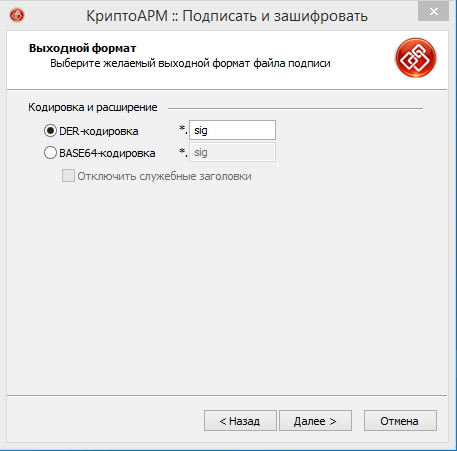
5. In the “Signature Options” window, in the “Signature Usage” field, select “Approved”, in the “Signature Comment” field, enter the reporting period, for example, “Declaration for the 4th quarter of 2013”. Check the box for "Enable signing time" and click "Next".
6. In the Signature Options window, click the Select button.
7. In the "Certificate Store" window, select your PAP certificate, click "OK" and "Next". 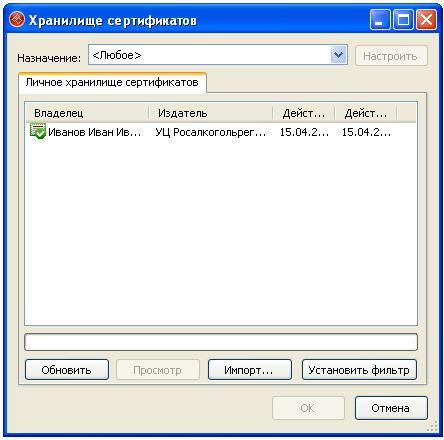
8. In the "Output file format" window, leave the default encoding "DER" with the extension ".enc". Be sure to select "Archive files before encryption".
13. In the "Status" window, check the settings again and click "Finish" to start the signing, archiving and encryption process. You can also check the box “Save data to settings ...” and enter any name (for example, Rosalkogolregulirovanie), so that the next time the program remembers the steps and fills in the required fields and makes the choice automatically. 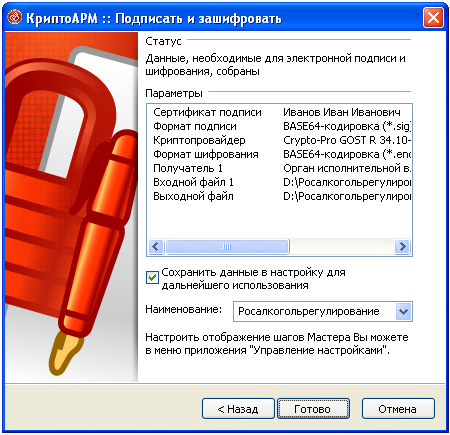
14. If required, enter the key carrier pin and click OK to start the process. Make sure the file is successfully signed, zipped and encrypted, click "Close". 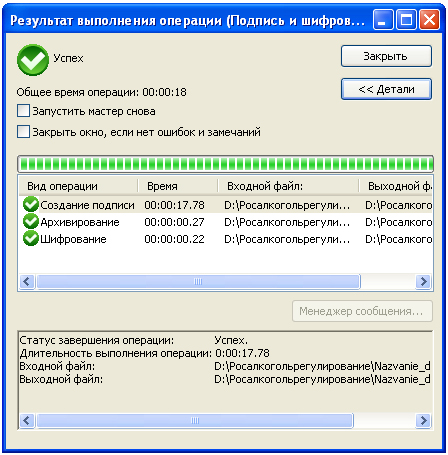
As a result, you will receive a file with the extension ".sig.zip.enc" (the extension.enc may not be displayed in Windows Explorer, while the "Type" must be "Encrypted data"), located in the directory specified in paragraph 8 (or in the directory signed file).
VIII. Send the received file (.sig.zip.enc) to the regional executive authority (ROIV) through the personal account on which you registered in paragraph 1 of section I.
In case of successful verification of the declaration, a copy of the submitted declaration with the extension .sig.zip.enc.sig, certified by the ES ROIV, is sent to the personal account. You need to save it to your computer and go to section IX.
If the check on the portal is not passed, a "format-logical control protocol" containing information about errors will be sent to the personal account. You need to correct them and send the declaration to the ROIV again.
IX. A copy of the declaration signed by the EP ROIV must be uploaded to the federal portal of Rosalkogolregulirovanie through the personal account in which you registered in paragraph 2 of section I.
After uploading a copy of the declaration to the PAP portal, you receive a "receipt of receipt of a copy of the declaration" if successful, or a "format-logical control protocol" if you need to correct errors and send it again.
The date of submission of a copy of the declaration is the date indicated in the "receipt of admission".






