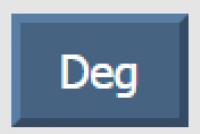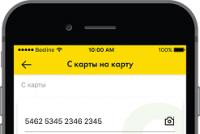Online engineering calculator with the most accurate calculations! Simple Calculator - Fast, Accurate Online Drawing Calculator
Engineering calculator online
We are happy to present everyone with a free engineering calculator. With its help, any student can quickly and, most importantly, easily perform various types of mathematical calculations online.
The calculator is taken from the site - web 2.0 scientific calculatorA simple and easy-to-use engineering calculator with an unobtrusive and intuitive interface will truly be useful to a wide range of Internet users. Now, whenever you need a calculator, go to our website and use the free engineering calculator.
An engineering calculator can perform both simple arithmetic operations and quite complex mathematical calculations.
Web20calc is an engineering calculator that has a huge number of functions, for example, how to calculate all elementary functions. The calculator also supports trigonometric functions, matrices, logarithms, and even graphing.
Undoubtedly, Web20calc will be of interest to that group of people who, in search of simple solutions, type in search engines the query: online mathematical calculator. A free web application will help you instantly calculate the result of some mathematical expression, for example, subtract, add, divide, extract the root, raise to a power, etc.
In the expression, you can use the operations of exponentiation, addition, subtraction, multiplication, division, percentage, and the PI constant. For complex calculations, parentheses should be included.
Features of the engineering calculator:
1. basic arithmetic operations;
2. working with numbers in a standard form;
3. calculation of trigonometric roots, functions, logarithms, exponentiation;
4. statistical calculations: addition, arithmetic mean or standard deviation;
5. use of memory cells and custom functions of 2 variables;
6. work with angles in radian and degree measures.
The engineering calculator allows the use of a variety of mathematical functions:
Extracting roots (square, cubic, and nth root);
ex (e to the x power), exponential;
trigonometric functions: sine - sin, cosine - cos, tangent - tan;
inverse trigonometric functions: arcsine - sin-1, arccosine - cos-1, arctangent - tan-1;
hyperbolic functions: sine - sinh, cosine - cosh, tangent - tanh;
logarithms: binary logarithm to base two - log2x, decimal logarithm to base ten - log, natural logarithm - ln.
This engineering calculator also includes a quantity calculator with the ability to convert physical quantities for various measurement systems - computer units, distance, weight, time, etc. Using this function, you can instantly convert miles to kilometers, pounds to kilograms, seconds to hours, etc.
To make mathematical calculations, first enter a sequence of mathematical expressions in the appropriate field, then click on the equal sign and see the result. You can enter values directly from the keyboard (for this, the calculator area must be active, therefore, it would be useful to place the cursor in the input field). Among other things, data can be entered using the buttons of the calculator itself.
To build graphs, you should write the function in the input field as indicated in the field with examples or use the toolbar specially designed for this (to go to it, click on the button with the graph icon). To convert values, click Unit; to work with matrices, click Matrix.
Built-in math calculator will help you carry out the simplest calculations: multiplication and summation, subtraction, and division. Online degree calculator will quickly and accurately raise any number to the power of your choice.
The presented engineering calculator contains all possible variations of online programs for calculations. the site contains trigonometric calculator(angles and radians, degrees), logarithms(Log), factorials(n!), calculation of roots, sinuses And arctangents, cosines, tangents online- many trigonometric functions and more.
You can work with the computing program online from any device; in each case, the size of the interface will be adjusted to your device, or you can adjust its size to your taste.
Numbers can be entered in two ways:
- from mobile devices- input with phone or tablet display, program interface keys
- from a personal computer- using an electronic interface display, or through a computer keyboard using any numbers
Instructions for the functions of an engineering calculator
To understand the capabilities of the program, we give you brief instructions; for more details, see examples of online computing. The principle of working with a scientific calculator is as follows: enter the number with which the calculation will be performed, then press the function or operation button, then, if required, another number, for example, a degree, at the end - an equal sign.
- - inverse function for sin, cos, tan, switches the interface to other functions
- - natural logarithm to base “e”
- [ (] And [) ] - introduces parentheses
- - displays the integer part of a decimal number
- - hyperbolic sine
- - sine of a given angle
- - squaring (formula x^2)
- - calculates the factorial of the entered value - the product of n consecutive numbers, starting from one to the entered number itself, for example 4!=1*2*3*4, that is 24
- - converts from decimal form to format in degrees, minutes, seconds.
- - hyperbolic cosine
- - cosine of the angle
- - raising x to step. igrik (formula x^y)
- [y√x]- extracting the root to the y power of x
- - Pi number, gives the Pi value for calculations
- - hyperbolic tangent
- - online tangent, tg
- - helps to raise to the power of 3, to a cube (formula x^3)
- [3√x]- extract the cube root
- - switches entering numbers in exponential notation and back
- - allows you to enter data in exponential notation.
- - allows us to calculate the remainder when dividing one number by another
- - calculates the decimal logarithm
- - raising ten to an arbitrary power
- - calculates the reciprocal value
- - Raising Euler's number to a power
- - cuts off the whole part, leaving the fractional part
- - inverse hyperbolic sine
- - arcsine or inverse sine, arcsin or 1/sin
- - conversion of angle in degrees, minutes and seconds to decimal degrees, more details
- - inverse hyperbolic cosine
- - arcosine or inverse. cosine arccos or 1/cos
- - calculates Pi multiplied by two
- - return hyperbolic tangent
- - arctangent or inverse tangent, arctg
How to use MR MC M+ M- MS
How to use an engineering calculator - with examples
How to raise to a power
To construct, for example, 12^3, enter in the following sequence:
12 [ x y] 3 [=]
12, “x to the power of igrik” key, 3, equal sign [=]
Answer: 1728
How to find the cube root
Let's say we are taking the cube root of 729, press in this order:
729 [=]
729, [3 √x] “cube root of x”, equalities [=]
How to find a root on a calculator
Problem: Find the square root of 36.
Solution: it’s simple, click like this:
36 [ y√ x] 2 [=]
36, [y √x] “root of x, to the power igrik”, the power we need is 2, equal to [=]
Using this function you can find the root to any power, not just the square one.
How to square
For squaring, the online computing program contains two functions:
“x to the power of igrik”, “x squared”
The sequence of data entry is the same as before - first the original value, then “x^2” and equals, or if not a square, but an arbitrary number, you need to press the “x^y” function, then indicate the required degree and also press ".
For example: 45 6 [=]
Answer: forty-five in the sixth step. equals 8303765625
Trigonometric calculator online - examples
How to calculate online sines and cosines, tangents
Please note that the site can handle both degrees, radians and grads.
1 rad = 57.3°; 360° = 2π radian, 1 degree = 0.9 degrees or 1 degree = 0.015708 radian.
To enable one or another measurement mode, press the desired button:

where Deg - degrees, Rad - measurement in radians, Grad - in degrees. By default, the calculation mode in degrees is enabled.
As a simple example, let's find the sine of 90 degrees. Click:
90 [=]
Answer: one
Other trigonometric functions are also calculated, for example, let's calculate the cosine of 60°:
60 [=]
Solution: 0.5
In a similar way, the inverses are calculated trigonometric functions online on CALCPRO- arcsine, arccosine, arctangent, as well as hyperbolic functions sinh, cosh, tanh.
To enter them, you need to switch the interface by pressing , new buttons will appear - asin, acos, atan. The order of data entry is the same: first the value, then the symbol of the desired function, be it acsine or arccosine.
Conversion with Dms and Deg button on calculator
Allows you to convert an angle from degrees, minutes and seconds format to decimal degrees for calculations. performs a reverse translation - into the “degrees” format; minutes; seconds."
For example, angle 35 o 14 minutes 04 seconds 53 tenths of a second will be converted to tenths:
35,140453 [=] 35,23459166666666666666
Let's convert to the previous format: 35.23459166666666666666 [=] 35.140453
Decimal logarithm online
The decimal logarithm on a calculator is calculated as follows, for example, look for log unit to base 10, log10(1) or log1:
1 [=]
It turns out 0 in the end. To calculate lg100, press this:
100 [=]
Solution: two. How to check yourself? What is a decimal logarithm anyway - log to base 10. In our example, 2 is the power to which you need to enter the base of the logarithm, that is, 10, to get 100.
The natural logarithm is also calculated, but with the button.
How to use memory on a calculator
Existing memory buttons: M+, M-, MR, MS, MC.
The MS operation will help you add data to the program memory so that you can then carry out further calculations with it.
The MR will display the information stored in memory for you. MC will delete any data from memory. M- will subtract the number on the online display from the one stored in memory.
Example. Let's enter one hundred and forty-five into the program memory:
145
After carrying out other calculations, we suddenly needed to return the memorized number to the screen of the electronic calculator, simply click:
The screen will display 145 again.
Then we count again, count, and then decide to add, for example, 85 with the memorized 145, for this we press , or to subtract 85 from the memorized 145. In the first case, after returning the final number from memory with the button, the result will be 230, and in the second, after pressing, the result will be 60.
The site's engineering calculator will quickly and accurately perform complex calculations, greatly simplifying your tasks.
The list of calculators and functionality will expand, just add the site to your bookmarks and tell your friends!
This handy calculator performs basic arithmetic operations (addition, subtraction, multiplication, division) with positive and negative integers and fractions. Operations with percentages, exponentiation, root calculations, and logarithms are available.
Examples are provided for all possible actions. If you need additional features, then open the engineering calculator.
Arithmetic operations
Addition
Addition combines two numbers (addends) into one (sum of numbers).
2 3 =
Subtraction
Subtraction is the inverse operation of addition. Subtraction finds the difference between two numbers (the number being reduced minus the number being subtrahed).
3 − 2 =
Multiplication
Multiplication combines two numbers into one number—the product of numbers. The two original numbers are called the multiplicand and the multiplier.
2 × 3 =
Division
Division is the inverse operation of multiplication. Division finds the quotient of two numbers (the dividend divided by the divisor). Dividing any number by 0 is undefined.
4 ÷ 2 =
Operations with fractions
A fraction is a part of a whole or, more generally, any number of equal parts. A common (simple) fraction consists of a numerator, displayed above (or before) the slash, and a non-zero denominator, displayed below (or after) the slash. Operations with fractions are performed in the same way as with whole numbers.
1 ÷ 2 1 ÷ 4 =
Decimals
A decimal is a fraction whose denominator is not explicitly stated, but is understood as a whole number equal to ten to the power of one (10), two (100), three (1000), and so on.
2. 0 3 =
Finding the reciprocal of a number
Reverse number to x, denoted 1/x or x -1, is a number that, when multiplied by x gives one.
2 1/x =
Actions with interest
Percent - hundredth part (indicated by % ), used to indicate the proportion of something in relation to the whole.
Finding the percentage of a number
40 × 5% =
Increase (decrease) a number by a percentage
40 5% =
Exponentiation
Exponentiation is a mathematical operation written as x y, including two numbers: base x and exponent (or degree) y. When y- a positive integer, exponentiation corresponds to multiplying the base by itself: that is, x y- product of multiplication of y bases.
2 x y 4 =
Squaring a number
Expression x 2 called "square" x" or " x squared" because the area of a square with side length x equal to x× x or x 2.
2 x 2 =
Cube a number
Expression x 3 called "cube" x" or " x cubed" because the volume of a cube with side length x equals x× x× x or x 3.
2 x 3 =
Raising the number 10 to the power
Exponentiation with a base 10 used to indicate large or small numbers. For example, 299792458 m/s(speed of light in vacuum in meters per second) can be written as 2.99792458 × 10 8 m/s and then round to 2.998 × 10 8 m/s.
4 10 x =
Online calculator is a much-needed, always-available tool in your browser for a wide range of people who need to quickly make calculations without resorting to any application programs. This online calculator, which we offer to use directly on our website, does not have the disadvantages of many similar services and applications, such as incorrect calculation results or insufficient mathematical functionality. Our one of the best and most powerful calculators is designed for any simple or complex calculations: percentages, trigonometric functions, logarithms, roots and much more in the field of advanced mathematics.
If the calculator is not displayed, refresh the page!
One of the main features of our calculator is the ability to create graphs; this rare function will be useful for both schoolchildren and students, as well as people engaged in scientific activities. Our service is designed not only for students and researchers, it can also be useful for business representatives, accountants, financiers and many other people whose professional activities involve frequent mathematical calculations. Now you don’t need to look for a calculation program on your computer, or carry a calculating machine with you, just go to this site and use the online calculator
Free calculator is our new online service, which is based on the idea of providing all site visitors with unlimited access to the calculator for free from any computer, tablet or smartphone. Around the clock, anywhere there is Internet! The site offers to use this free calculator with the widest capabilities without user registration.
This free calculator is quite simple and easy to learn, but not everyone will be able to use all the functionality of the calculator without special instructions that we have prepared for you. The instructions will inform you in detail about the correct notation of mathematical operations and about all the functions of the calculator using specific examples. All this is to make it easy and convenient for you to use our calculator.
Depending on your requirements and the level of complexity of calculations, the calculator can be used as a regular calculator - to perform basic arithmetic operations, or as an engineering calculator - for mathematical calculations of increased complexity with the use of additional functions. For all types of operations with the free calculator, there are examples in the instructions.
To use the calculator, you need to enter numbers and signs using a manipulator (mouse) by clicking on the button panel of the calculator itself. The sequence of entered mathematical expressions will be displayed on the virtual display, and after pressing the “equals” button, the calculator will instantly perform calculations and produce the required result, without removing the sequence itself from the “display”. You can also make calculations from the keyboard; to do this, first of all, click once with the left mouse button on the data entry field. After that, start entering data from the numeric keypad. Pressing the “enter” key is equivalent to the “equals” button. For more information about operating a mathematical calculator, see
Used to calculate mathematical expressions online. The calculator visually displays the entered expression and provides the answer with increased accuracy. Performs complex mathematical operations using functions such as trigonometric, logarithmic, factorials, and makes calculations with complex numbers, vectors and matrices, and also allows solve some simple equations(for example, square ones like 3x^2-2x+1=0), for which there is a variable in the key set x. Let's give some important tips on using the calculator:
- With a small screen resolution, the appearance of the calculator changes with the loss of some functions (for example, cotangent).
- Button 2nd in the upper left corner allows you to switch to the keys indicated in the upper corners (instead of sine, go to arcsine, instead of a parenthesis - to a square bracket, etc.).
- The calculator has a wide range of well-known constants (click on the button const).
- Press again = allows you to change the form of display of the result. For example, if the answer is received in the form of an exact expression (constants, roots, etc.), then pressing again = will calculate the expression and give a decimal answer.
- In an engineering calculator, angles are calculated in radians. If you want to set the angle in degrees, then use the multiplier: (pi/180). For example, to enter the expression sin(30°), write the expression: sin(30*(pi/180))
- When working with vectors, write the vector coordinates in parentheses: (a1, a2, a3); when working with matrices - in square ones, while brackets should also separate the rows of the matrix. For example: [,,] is a 3x3 square matrix.