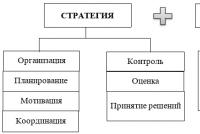Transport container for applications to the tax office - an improved electronic service for registering individuals. Step-by-step instructions for registering an individual entrepreneur via the Internet IP via a transport container
Elena Kuznetsova, UNP expert
Companies have the opportunity to rent not only through special operators, but also directly through the portal of the Federal Tax Service of Russia. This is for now, but according to assurances, the service will be fully operational by the end of September. And through it it will be possible to submit declarations for the third quarter (nine months). Now you can practice on the “clarifications”. The algorithm of actions is as follows.
1. Get and subscriber ID
Through the Federal Tax Service website you can submit a declaration signed only by the legal one, that is, but not by the chief accountant. Companies that already report through special operators can use the existing electronic signature. But for those who previously reported only on paper, you will first need to purchase it from any DTC included in the network (the list is on the website www.nalog.ru). On average it is 6–10 thousand rubles.
It is necessary to inform the special operator that the company is going to report through the website. Only then will the special operator register the company on the portal of the Federal Tax Service of Russia and provide the subscriber ID (a unique code without which reports cannot be sent).
2. Install a specialized program
To draw up a declaration and upload the file, you need the “Legal Taxpayer” program. You can download it for free on the website www.nalog.ru in the section “Software for legal entities and individuals”. It is not necessary to enter all the reporting data again; you can import it from your computer from an accounting program or flash drive (“Tools” > “Reception of reporting from magnetic media”). A successfully prepared and uploaded file will be added to the “Register of Uploaded Files” (the “Service” button).
3 . Generate with declaration
Before sending the file, it, along with the identifier, is “packed” into a transport container. To do this, you need to go to the “Register of Uploaded Files”, select the file with the declaration and click on the “Create a transport container” button on the toolbar.
4. Transfer the tax service portal
To do this, you need to go to www.nalog.ru in the section “Presentation of tax and accounting reports in EV”. But before that, it is better to make sure that it meets the requirements of the portal (for example, the operating system must be Microsoft Windows XP, Vista or 7, and the browser must be Microsoft Internet Explorer 6.0 or higher or Safari 4.0 or higher). To do this, click the link “Run conditions check”. After a successful inspection, you can unload the transport container and send it to inspection.
5 . Check that the reports have been submitted to the inspectorate
The Interregional Inspectorate for Centralized Data Processing acts as a special operator when sending reports through the portal. She sends a receipt to confirm acceptance of the declaration. The day of submission of the declaration will be the date that is indicated on the receipt as the date of sending the reports (Clause 4 of Article 80 of the Tax Code of the Russian Federation). However, if the reporting does not pass format and logical control, the company will be informed of the refusal to accept it and the reasons. Having eliminated them, the reporting can be sent again.
We would like to thank the specialists from Taxkom and SKB Kontur for their help in preparing the material.
Companies have the opportunity to submit electronic reports not only through special operators, but also directly through the portal of the Federal Tax Service of Russia. This is a pilot project for now, but, according to the tax service, the service will be fully operational by the end of September. And through it it will be possible to submit declarations for the third quarter (nine months). Now you can practice on the “clarifications”. The algorithm of actions is as follows.
1 . Get an electronic signature and subscriber ID
Through the Federal Tax Service website, you can submit a declaration signed only by a legal representative, that is, the director, but not the chief accountant. Companies that already report through special operators can use the existing electronic signature. But for those who previously reported only on paper, you will first need to purchase a certificate from any certification center included in the RTC network of the Federal Tax Service of Russia (the list is on the website www.nalog.ru). On average it is 6-10 thousand rubles.
It is necessary to inform the special operator that the company is going to report through the website. Only then will the special operator register the company on the portal of the Federal Tax Service of Russia and provide the subscriber ID (a unique code without which reports cannot be sent).
2 . Install a specialized program
To draw up a declaration and upload the file, you need the “Legal Taxpayer” program. You can download it for free on the website www.nalog.ru in the section “Software for legal entities and individuals”. It is not necessary to enter all the reporting data again; you can import it from your computer from an accounting program or flash drive (“Tools” > “Reception of reporting from magnetic media”). A successfully prepared and uploaded file will be added to the “Register of Uploaded Files” (the “Service” button).
3 . Create a transport container with a declaration
Before sending the file, it, along with the digital signature and identifier, is “packed” into a transport container. To do this, you need to go to the “Register of Uploaded Files”, select the file with the declaration and click on the “Create a transport container” button on the toolbar.
4. Submit reports through the tax service portal
To submit reports, you need to go to www.nalog.ru in the section “Presentation of tax and accounting reports in EV”. But before that, it is better to make sure that the software meets the requirements of the portal (for example, the operating system must be Microsoft Windows XP, Vista or 7, and the browser must be Microsoft Internet Explorer 6.0 or higher or Safari 4.0 or higher). To do this, click the link “Run conditions check”. After a successful inspection, you can unload the transport container and send it to inspection.
5 . Check that the reports have been submitted to the inspectorate
The Interregional Inspectorate for Centralized Data Processing acts as a special operator when sending reports through the portal. She sends a receipt to confirm acceptance of the declaration. The day of submission of the declaration will be the date that is indicated on the receipt as the date of sending the reports (Clause 4 of Article 80 of the Tax Code of the Russian Federation). However, if the reporting does not pass format and logical control, the company will be informed of the refusal to accept it and the reasons. Having eliminated them, the reporting can be sent again.
The article was published in the newspaper "UNP" No. 30,
After generating a declaration or uploading an existing one, the document must be uploaded. To upload a document, use the button. In this case, if a document or group of documents is marked, the marked documents will be uploaded. If there are no marked documents, the document on which the cursor is positioned will be unloaded.

Go to the “Service – Register of uploaded files” mode. From the list of generated files, select a file to send via the website of the Federal Tax Service of Russia (Fig. 27).

On the toolbar, select the “Create transport container” button (Fig. 28).

In the window that appears for creating a transport container, enter the values for the following details (Fig. 29):
Folder where the file with the shipping container will be placed
You must specify the path to the folder in which the transport container file will be located after formation.
Subscriber code.
In this field you must indicate the subscriber ID received from the EDF operator.
Signing key certificate
It is necessary to select a file containing a qualified certificate (personal qualified taxpayer certificate) with which the transmitted reporting file will be signed.
After entering the settings, click on the “Generate” button. If the formation is successful, a message will appear indicating that a transport container file has been created at the specified path (Fig. 30).

The Federal Tax Service website provides several services and programs that, according to their developers, should facilitate the procedure for registering an LLC. In this article, we tried to figure out whether this is actually so and described all the main nuances when working with each of them.
Service 1. Submitting an application for LLC registration on the tax website
What you need to know about this service:
- With its help, you cannot completely open a turnkey LLC without a personal visit to the tax office. Through it, you can only fill out an online application for registration and submit it for consideration to the Federal Tax Service.
- All other documents for registering an LLC will have to be completed separately in paper form and personally taken to the inspectorate. You can prepare documents for LLC registration for free using this service.
- To work with the service, you do not need an electronic signature - a simple authorization on the site via e-mail is enough.
- The service does not have the ability to enter complex legal addresses. Therefore, if, for example, in your organization, the address contains both premises and a room, then it is better not to waste your time on this service, otherwise you will receive a refusal from the tax office when considering the application.
Why do you need to use this service if you still have to go to the tax office?
In theory, this method should save applicants from an unnecessary trip to the tax office: you submitted an application on the website, after 3 working days (if everything is in order with the application), you personally brought the remaining documents in paper form and after some time on the same day, you received ready-made constituent documents of LLC.
On practice, when submitting an application, a quite a few problems, which ultimately leads to refusal of registration and loss of time. You often have to go to get ready-made LLC documents on another day (which, in theory, immediately kills the whole logic of using this service), plus various difficulties may arise when communicating with tax officials because many of them still don’t really understand how all these online programs are supposed to work.
How to submit an application to register an LLC through the service on the tax website
However, you should know that setting up the correct operation of an electronic digital signature in conjunction with programs from the Federal Tax Service is not for the faint of heart, and if you have questions, you should not expect help from the technical support of tax officials, because At any opportunity, you will be sent to third-party developers.
Programs for creating a transport container with LLC documents
To submit scanned LLC documents to the tax office, they must be added to the shipping container (archive) and signed with an electronic signature. You can generate it using a special program from the Federal Tax Service website:

On the tax portal you can download another program for creating a container with LLC documents, which is called: “Preparation of documents for state registration”:

With its help, you can fill out an application for registering an LLC (other documents need to be generated and uploaded into the program separately) and immediately create a shipping container. However, it will not be possible to prepare a full-fledged container, because... The program does not provide for such documents as: a receipt of state duty and a letter of guarantee from the owner:

Loading a transport container through the tax website
The transport container with LLC documents must be uploaded using this service on the Federal Tax Service website:

If the archive does not contain errors, then the tax service should respond with a file confirming the successful submission of documents.
Deadline for registering an LLC on the tax portal
The deadline for opening an LLC on the Federal Tax Service website is 5 working days. If you successfully complete the LLC registration procedure, an archive with ready-made constituent documents will appear in your personal account:
- one copy of the charter with the mark of the registering authority.
Download the received documents and be sure to check all the information contained in them for errors.
Many public services now provide a number of their services electronically, i.e. via the Internet. The list of electronic services provided by the Federal Tax Service also includes online registration of individual entrepreneurs. This means that you can submit the application and all the documents necessary for this procedure to the tax office online, saving time waiting in lines.
Who can act as an applicant for online registration of an individual entrepreneur?
The application for registration can be submitted directly by the entrepreneur, or by a notary (the person replacing him), who certifies the authenticity of the signature on the registration application.
To submit a registration application, the person sending it must have an electronic key with a valid electronic signature certificate.
Registration of individual entrepreneurs via the Internet step by step
Step #1
You need to scan all documents required for individual entrepreneur registration. You will find a complete list in the article: Instructions for self-registration of individual entrepreneurs.
Important: Scanning documents that consist of several pages must be done in single file mode. The technical requirements for scanned documents are as follows: the image must be in BW format, its resolution must be 300*300dp, the color depth must correspond to 1 bit, the format of the finished file is multi-page TIF.
Step #2
Each scanned document in the form of a separate file must be signed with the electronic signature of the applicant or a notary (the person replacing him).
Step #3
Now you have to prepare an application for registration of individual entrepreneurs using a specialized software tool located on the Federal Tax Service website, which must be installed on your computer.
Step #4
Next, you need to prepare a transport container in which all the prepared documents will be placed for their subsequent transfer to the tax authority. These procedures can be carried out using a batch document preparation program, the download file of which is posted on the Federal Tax Service website along with instructions for installation and its further use.
Step #5
On the Federal Tax Service website, go to the service “Submission of documents electronically for state registration”, fill out the required details there, then attach the formed transport container and click the “send documents” functionality.
Important: A message containing a unique number should be sent to the email address you specified when sending documents. This message will confirm the fact of delivery of documents to the relevant territorial tax office, and using the unique number received, you will be able to track the further fate of your application for individual entrepreneur registration.
Step #6
If all the steps were completed correctly, then after one day you will receive an email message containing a receipt from the tax authority about the acceptance of documents.
Step #7
You can pick up your registration certificate in the manner specified in your registration application sent to the tax authority.
Now you know the algorithm of actions that need to be completed for online registration of an individual entrepreneur.